18 April 2007 02:15
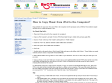
Founded in late 2003 and heartquartered in France, we are non-profit and independant.
We believe in the open web, think internet services should be sustainable, build for the long term.
While we are re-launching the service, we only accept new members through invitation.
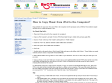
![]() hjshare
hjshare
last mark : 18/04/2007 02:21