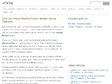2017
FIR 57 (UserCSS + about:config) - Custom CSS tweaks for Firefox 57+ - GitHub - Aris-t2/CustomCSSforFx:
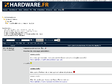
FIR 57> - CSP - ABOUT CONFIG - How to enable Firefox WebExtensions on Mozilla websites - Mozilla Firefox 57 - privacy.resistFingerprinting.block_mozAddonManager - TRUE - - FORUM HardWare.fr
FIR - ConfigFox - Utility to manage Firefox advanced, hidden setting
(via)