November 2009
October 2009
Solucionando Problemas com o Teclado Virtual do Banco do Brasil no Ubuntu | Linux para Todos
JavaInstallation - Community Ubuntu Documentation
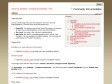
Java - Community Ubuntu Documentation
by 3 others (via)May 2008
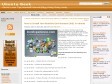
Founded in late 2003 and heartquartered in France, we are non-profit and independant.
We believe in the open web, think internet services should be sustainable, build for the long term.
While we are re-launching the service, we only accept new members through invitation.
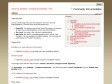
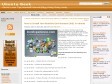
![]()