03 June 2009 21:00
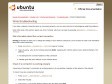
Wired troubleshooting
03 June 2009 20:45
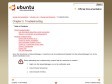
Chapter 5. Troubleshooting
03 June 2009 20:30
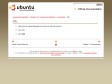
DSL
03 June 2009 20:00
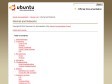
Founded in late 2003 and heartquartered in France, we are non-profit and independant.
We believe in the open web, think internet services should be sustainable, build for the long term.
While we are re-launching the service, we only accept new members through invitation.
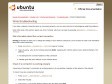
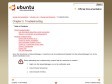
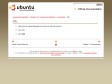
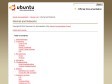
![]()