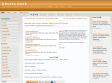2010
25 de Maio: Dia do Orgulho Geek | Ubuntu São Paulo
2009
Workaround for Thunderbird not starting via profile manager | Ubuntu Geek
(via)2008
How to install gimp 2.6.1 on ubuntu 8.04 (Hardy Heron) -- Ubuntu Geek
(via)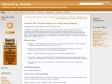
Convert .flv (Google Videos) to .mpg using ffmpeg -- Ubuntu Geek
Howto Download videos from youtube in Ubuntu -- Ubuntu Geek
(via)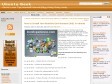
How to Install Java Runtime Environment (JRE) in Ubuntu -- Ubuntu Geek
(via)2007
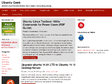
Ubuntu Geek -- Tips,Howtos,Tutorials and Articles about Ubuntu Linux (Dapper - Edgy - Feisty - Gutsy)
by 2 others (via)