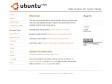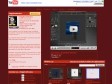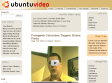October 2009
Updating and Upgrading | Ubuntu Screencasts
Ubuntu Screencasts
Ubuntu Partitioning | Ubuntu Screencasts
Ubuntu Screencasts on blip.tv
Screencasting on Ubuntu - Part 1 of 3 | Ubuntu Screencasts
June 2009
July 2008
Howto Download videos from youtube in Ubuntu -- Ubuntu Geek
(via)April 2008
criando videos com legenda embutida
February 2008
Miro: The free and open source internet TV platform
January 2008
Connecting to Printers | Ubuntu Screencasts