2010
How-to produce an online video Show: Export & compress. The blip.tv Learning Center.
by 1 other2009
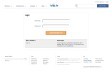
Founded in late 2003 and heartquartered in France, we are non-profit and independant.
We believe in the open web, think internet services should be sustainable, build for the long term.
While we are re-launching the service, we only accept new members through invitation.
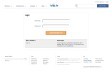
![]()