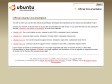October 2009
JavaInstallation - Community Ubuntu Documentation
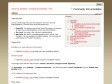
Java - Community Ubuntu Documentation
by 3 others (via)September 2009
Community Documentation - Community Ubuntu Documentation
April 2009
DialupModem - Ubuntu Brasil
Documentacao/InternetERedes - Ubuntu Brasil
DesenvolvendoTemasGTK - Ubuntu Brasil
GerenciadoresDeJanelas - Ubuntu Brasil
Temas - Ubuntu Brasil
CorrigindoResolucaoMonitor - Ubuntu Brasil
Documentacao/SuporteHardware - Ubuntu Brasil
Documentacao/Multimedia - Ubuntu Brasil
Graficos - Ubuntu Brasil
Escritorios - Ubuntu Brasil
September 2007

Documentacao - Ubuntu Brasil
(via)June 2007