April 2009
WubiGuide - Ubuntu Wiki
(via)Troubleshooting
Cannot access the CD
This sometimes happens when a DVD media/drive is used and/or if the CD is corrupted and/or if the support is of poor quality and/or the CD/DVD is not finalized. Wubi does not require a physical CD, download wubi from http://wubi-installer.org and run it without the CD in the tray. If you have already downloaded the ISO file, place the ISO in the same directory as Wubi.exe.
Cannot boot into Ubuntu
Ubuntu cannot be booted if Windows has not been shut down cleanly, you have to clear the Windows filesystem from Windows (there is no chkdsk equivalent for Linux yet). If Wubi fails to start, boot into windows, run chkdsk /r from windows on the same drive where you have installed Ubuntu, shutdown cleanly and then try to boot into Ubuntu again.
Note that sometimes files are moved by Windows into a hidden folder called c:found.000. You need to have c:ubuntudisksroot.disk and c:ubuntudisksboot. If you do not see those, look for found.000. You need to change the windows explorer settings to be able to see hidden folders first, then move the files from found.000 to their original location.
Make sure you did not install on a RAID array or in an encrypted disk. Also make sure you did not install using an Alternate or DVD ISO.
Other boot or video problems
Some hardware is not fully compatible and Wubi will freeze upon booting (ACPI) and/or you may experience video problems. Those are not Wubi specific issues. There are generally special parameters that are required to enable workarounds for such hardware. If you press ESC at boot after selecting "Ubuntu" you will se a menu with more boot options. If the workarounds do the trick, we encourage you to notify the developers, so that a long-term solution can be investigated.
For more boot options, once in the grub4dos menu, hit 'e' to edit the first line. Next select the second line and hit 'e' again. Input 'irqpoll' towards the end of the bootline. Then hit 'enter' and then 'b' to boot. Another option that might help is 'all_generic_ide'.
Installation error while formatting the swap file
If the installation fails while formatting the swap virtual disk it means that your drive is excessively fragmented. Uninstall, run jkdefrag on the target drive, then run wubi again.
Cannot uninstall Ubuntu
If you used Wubi rev 505, the uninstaller may fail if you installed on a drive different from C. In such case use Uninstall-Ubuntu.exe. Wubi rev 506 does not have this issue.
Cannot download the ISO file
This normally happens when you are behind a proxy server, sometimes the server might be down temporarily. In either case you can download the ISO manually as explained above.
Problems upgrading from 7.04 to 7.10
Upgrading from 7.04 to 7.10 is NOT supported. Upgrading from 8.04 to later versions is fully supported.
Video Problems after second reboot
If you experience problems after installation, press "Ctrl Alt F2" and run:
sudo dpkg-reconfigure xserver-xorg
Select the Vesa driver and leave all other options at default. Then reboot. That will allow you to boot into a safe graphic mode (limited resolution) you should then be able to install the appropriate drivers or try other solutions as appropriate.
Corrupted NTFS filesystem
WubiGuide - Ubuntu Wiki
(via)What is Wubi?
Wubi is an officially supported Ubuntu installer for Windows users that can install and uninstall Ubuntu as any other Windows application, in a simple and safe way.
How to use this guide
Please note that this guide is only for issues directly related to the Wubi installer; for general Ubuntu questions please use appropriate resources like the official Ubuntu documentation, the Ubuntu Forums, or Ubuntu Guide.
For general information on Wubi see the Wubi official website. You might also be interested in the Ubuntu Forums Installations & Upgrades section.
Wubi - Ubuntu Installer for Windows
(via)How do I install Ubuntu?
Run Wubi, insert a password for the new account, and click "install". The installation process from this point is fully automatic. The installation files (700MB) will be downloaded and checked, after which you will be asked to reboot. Do so and select Ubuntu at the boot screen. The installation will continue for another 10-15 minutes and the machine will reboot again. This is it. Now you can select Ubuntu at the boot screen and start using it.
November 2008
Wubi - Ubuntu Installer for Windows - ubuntu wiki
Troubleshooting
Q. My download is very slow
A. The torrent hasn't got very many peers at the moment, so download rates are limited. If you can download with a standalone torrent client with properly forwarded ports that would probably increase the download speed - if you do please seed for as long as possible.
Q. I installed ubuntu, but how do I use it
A. Reboot the computer, and as it's starting up you'll be presented with a menu - select Ubuntu from that menu and press enter.
Q. The installer freezes at the splash screen.
A. Try another option in the 2nd boot menu (GRUB menu). To see the menu you may have to keep tapping the escape key after selecting "Ubuntu" from the first menu.
Q. When booting, I get this error: Error 17: File not found
A. Try defragmenting your hard drive
Q. The bootloader doesn't show up at all, and it boots straight into windows
A. Make sure C:\boot.ini has a "timeout" value higher than 0, and that this is the last line: C:\grldr="Ubuntu"
Q. I can't find the Boot.ini file
A. Right-click My Computer, and then click Properties, then go to the Advanced tab, click Settings under Startup and Recovery, then Under System Startup, click Edit.
Q. I can't login to Ubuntu with the username I specified in the installer.
A. At the moment, the username is "ubuntu", and the password is "ubuntu", regardless of what you selected during installation
Q. I'm getting gdm and xserver errors
A. Ctrl-Alt-F1, log in, and run: sudo dpkg-reconfigure xserver-xorg, then reboot
Q. My network doesn't work
A. Open a terminal, and run: sudo dpkg-reconfigure dhcp3-client, then reboot
Q. How can I remove ubuntu when I no longer want it
A. Start the computer into Windows, and then go into "Add/Remove Programs" in "Control Panel". Select "Ubuntu Linux" and press remove. REMEMBER that this removes Ubuntu and any programs or documents you installed inside Ubuntu.
Q. Can I install if my computer is running Windows Vista?
A. Only if you're dual-booting with Windows XP; boot XP, install in XP, then select Windows XP in the Vista bootloader, then select Ubuntu. Users running just Vista, and not dual-booting with Windows XP will have to wait until GRLDR supports the Vista bootloader.
Q. My Windows partition is not the first partition on my first hard drive. Will this work?
A. Not for now. Support will hopefully soon be available.
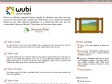
Wubi - Ubuntu Installer for Windows
by 5 othersWubi is an officially supported Ubuntu installer for Windows users that can bring you to the Linux world with a single click. Wubi allows you to install and uninstall Ubuntu as any other Windows application, in a simple and safe way. Are you curious about Linux and Ubuntu? Trying them out has never been easier!
Requirements
Memory 256 MB memory
Harddisk Space 5 GB harddisk space
Operating System Windows 98, 2000, XP, Vista
Wubi is Simple
No need to burn a CD. Just run the installer, enter a password for the new account, and click "Install", go grab a coffee, and when you are back, Ubuntu will be ready for you.
Wubi is Safe
You keep Windows as it is, Wubi only adds an extra option to boot into Ubuntu. Wubi does not require you to modify the partitions of your PC, or to use a different bootloader, and does not install special drivers. It works just like any other application. Wubi is spyware and malware free, and being open source, anyone can verify that.
Wubi is Discrete
Wubi keeps most of the files in one folder, and if you do not like it, you can simply uninstall it as any other application.
Wubi is Free
Wubi and Ubuntu cost absolutely nothing (free as in beer), but yet provide a state of the art, fully functional, operating system that does not require any activation and does not impose any restriction on its use (free as in freedom).
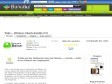
Wubi — Windows Ubuntu Installer 8.10
"Instale uma das distribuições Linux mais famosas — a Ubuntu — dentro do seu Windows sem complicações!"
Wubi é uma inovação para os entusiastas do software livre ou para aqueles que sempre quiseram instalar o Linux, mas não sabiam como particionar seu disco rígido. Este pacote é um instalador do Ubuntu, uma das distribuições Linux mais atualizadas e de fácil acesso, dentro do próprio Windows. O Ubuntu é baseado no Debian e na última versão incorporou a tecnologia XGL.
A vantagem deste instalador é que não são necessárias partições. Durante a inicialização (boot) do sistema, você escolhe qual sistema operacional quer usar. O Wubi não fica devendo em nada em performance ao Ubuntu tradicional e apresenta as mesmas funcionalidades. De brinde você ainda ganha dois softwares instalado no pacote: o Mozilla Firefox e o OpenOffice.
Antes de ter medo do Linux, fique tranqüilo: há um prático desinstalador que retira o Ubuntu da sua máquina da mesma maneira que qualquer outro programa. E, falando em instalação, existe um novo instalador incorporado no pacote: o Lupin
Lupin, um instalador semelhante ao do Windows
Lupin é um mecanismo de instalação muito semelhante ao do Windows, no qual o próprio sistema operacional monta os pacote e os distribui nos diretórios necessários. Isso evita muita dor de cabeça e deixa o Ubuntu acessível ao usuário mais leigo, além de facilitar a vida de quem já conhece o sistema.
O Lupin não contém o instalador, ele usa um arquivo ISO para numa analogia "descompactar" (para os mais puristas o termo correta seria "montar") o conteúdo.
Como Funciona?
Após instalar o Wubi, o programa baixará automaticamente a distribuição Ubuntu, a qual possui cerca de 700 MegaBytes. Assim, ao reiniciar o computador, o usuário poderá escolher entre Windows ou Linux (Ubuntu). Ao selecionar o SO de código-fonte aberto, o sistema se encarregará de instalá-lo automaticamente — o que pode demorar um pouco na primeira vez. Uma vez instalado, basta escolher com qual sistema você deseja entrar no computador quando ele é ligado: Windows ou Ubuntu!
May 2008
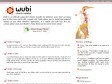
wubi-installer
Wubi is an officially supported Ubuntu installer for Windows users that can bring you to the Linux world with a single click. Wubi allows you to install and uninstall Ubuntu as any other Windows application, in a simple and safe way. Are you curious about Linux and Ubuntu? Trying them out has never been easier!
1
(7 marks)
