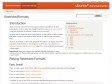2009
JavaInstallation - Community Ubuntu Documentation
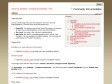
Java - Community Ubuntu Documentation
by 3 others (via)Local Support through Local Community (aka LoCo) Teams | Ubuntu
Community Documentation - Community Ubuntu Documentation
Repositories/Ubuntu - Community Ubuntu Documentation
Repositories/Ubuntu - Community Ubuntu Documentation
2008
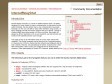
InternetRelayChat - Community Ubuntu Documentation
by 1 other2007
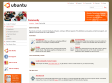
Get Involved | Ubuntu
Community Support | Ubuntu